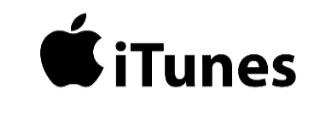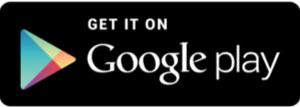Activate HAVEN Connect
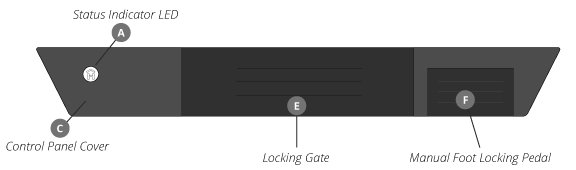
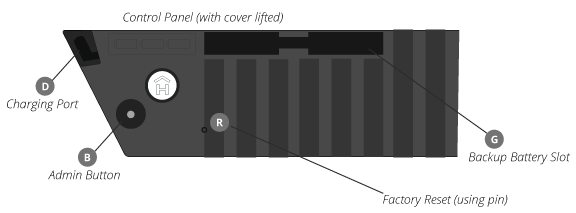
1 Get Prepped
Once your lock is fully charged and installed, download the HAVEN Lock App from the App Store or Google Play Store onto your smart device. Walk through the steps to setup your account within the App. Make sure Bluetooth is activated on your smart device.
2 Launch the App
Launch the HAVEN Lock App and click on the menu button in the upper left corner of your screen.
3 Click "Set Up Lock"
Select "Set Up Lock?. Once you have read the page displayed, click on the? Get Started? Button at the bottom of your screen.
4 Press Pair Button
Open the control panel coverC of HAVEN Connect. This is the side of the lock with the LED light and logo on top. Press the HAVEN Admin ButtonB once quickly to set your lock as discoverable by your application. Your lock will now sync with your smart device.
5 Name Lock
Once your lock is finished communicating with your smart device, you will be prompted to name the lock you are setting up. After you named your lock (e.g.Front Door) click on the blue "Complete Setup" button on the bottom of your screen.
6 Add Users
After you have completed the set up, you may now add other users to your HAVEN lock (these are called eKey's). This is done by clicking on the "key/arrow" icon in the upper right corner. Choose the method with which you'd like to send the eKey (Users/Contacts/Email). Email is most common. Enter the person's info, and select the access level you would like to give them (Anytime/Scheduled/Guest). If you give them Anytime access you will also have the choice of giving them Admin capabilities to add other users. Send their eKey, and they are on their way! Once you add other users, they will have to download the HAVEN app also and go through a similar setup process.
7 Troubleshooting
If you have any issues setting up your lock, delete it from your smart device, hold the HAVEN Lock's Admin buttonB for 10 seconds, and restart the setup procedure.